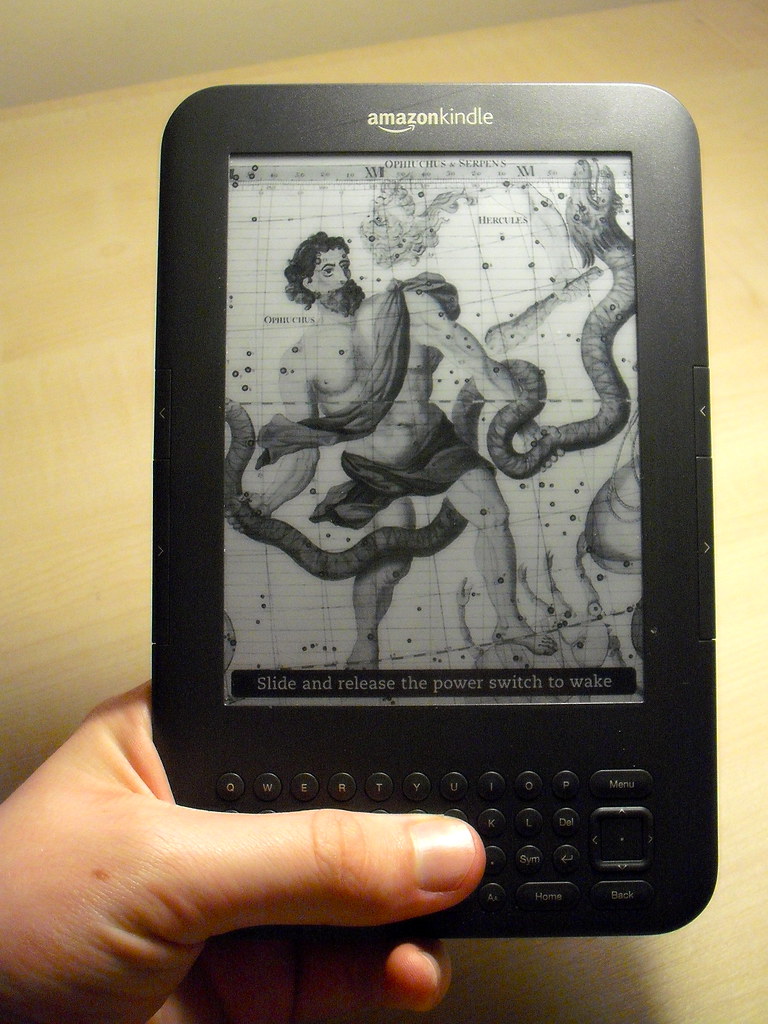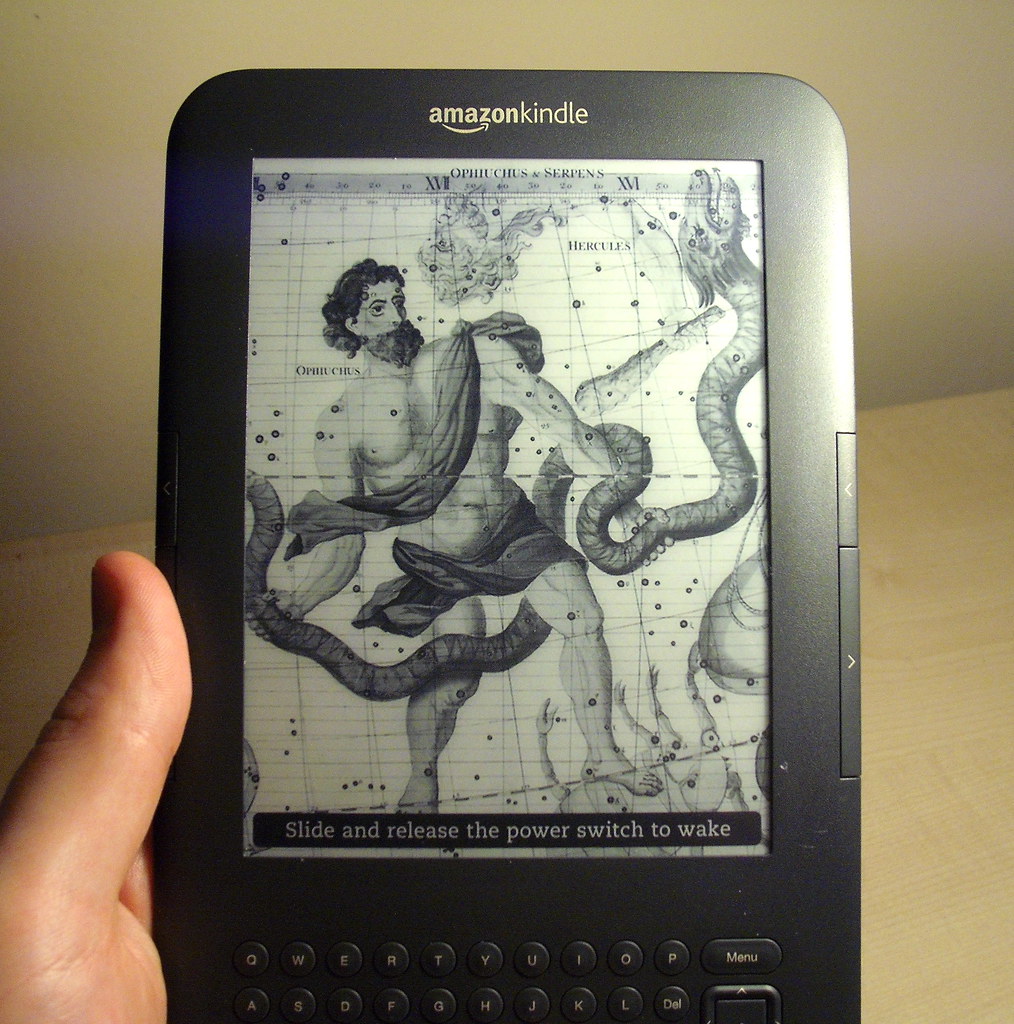Hey, did I mention I bought a Kindle? This is it:
It’s a Wi-Fi Kindle 3, the type released back in the summer of 2010 (it’s now known as the Kindle Keyboard, but I think that’s a clumsy name which I prefer not to use). This is the one I got. I forwent the 3G because I can live without it and would rather spend the ~£70 premium on something more fun instead.
But hang on a second Wilf, you say. If you’ve just bought a Kindle, why didn’t you get the current version? Indeed, Marco recommends the Kindle 4 as the best e-reader to buy, and he’s a pretty clued-up guy. Why not go for that?
Choosing my Kindle
Alright, let me get something straight before I continue. I didn’t just buy it, gosh. I bought it almost 2 months ago, at the end of November.
But no, it’s a good question and one that I pondered myself for a considerable time before purchasing my Kindle 3. Amazon’s Kindles first came onto my radar through listening to This Week in Tech podcasts back in 2009 and 2010. Steve Gibson, the host of Security Now!, has always been keen on Kindles, especially the Kindle DX. I vividly remember one moment of my month-long French holiday, walking up the hill to my hostel in Nice for the first time, listening as Steve excitedly described the potential of the large-screened DX to be a native PDF viewer. Thrilling stuff.
As it happens, I saw my first ever Kindle in the wild at the end of that French holiday in 2010. It was a white Kindle 2 at Paris’s Charles de Gaulle railway station whilst I was waiting for my Eurostar back to London. A man sitting opposite me in the waiting room pulled what I thought was an e-reader out of his bag, clad in a leather case, and started reading. I thought it was a Kindle and was interested to see one, so I went over to ask him about it. He confirmed my hunch and gave me a little demonstration as to how it worked. I was impressed, and knew that one day I would own one.
I was also put onto the Kindle by Murray, a loyal devotee to the written word, by Marco Arment (the host of the podcast Build and Analyze, and the guy behind Instapaper – more on that later) and more recently by my girlfriend, who purchased a Wi-Fi Kindle 3 during the summer and whose testimony and encouragement finally pushed me over the edge of my Kindle indecisiveness. If she loves her Kindle, heck, there’s gotta be something good behind this funny contraption.
When the Kindle 3 was released, I felt that whilst it was a good device, I wasn’t ready for it yet. I’d wait for the next version. In particular, I wanted a Kindle with a touchscreen. The keyboard on the Kindle 3 takes up space unnecessarily, and anyway, after having my life changed by my iPod touch and iOS 3 years previously, I wasn’t about to start buying new gadgets that relied on a keyboard and D-pad for navigation. No, this was 2010. This was the future.
Then, a few months ago, Amazon introduced the Kindle 4, Kindle Fire, and Kindle Touch. The Fire is a tablet computer with an LCD screen – not an e-reader – and I’m sure you know what the Kindle 4 is. It’s the newer version of the Kindle 3, most notably lacking a keyboard. The Touch is the one I had been eagerly anticipating, but I was disappointed. For a higher price, the Touch is sluggish (although the responsiveness has since been improved in a software update this week), and in some ways a touch screen may be worse for an e-reader than dedicated buttons (you can’t rest your fingers on the screen whilst reading in the same way you can on hardware buttons, meaning you have to move your fingers a considerable distance every page turn). And worse: the Kindle Touch is not even available outside of the US.
Fuck that.
Let me tell you how I chose my Kindle over the Kindle 4. For starters, it’s refurbished and hence was the cheapest option available (refurbished Kindle 4s are not available). And for £10 less than the Kindle 4, you get a whole lot more: double the battery life (2 months vs. 1 month), double the storage (4GB vs. 2 GB), built-in text-to-speech and speakers, and a screen which isn’t as ghosty. (The Kindle 4 only does a full ‘blink’ every 6 page turns, so by the 5th turn a non-negligible amount of residue remains from the previous pages. You know what I mean). Those advantages aside, the Kindle 3 sports the same software and same quality screen, and having been around for much longer, the availability, selection and price of covers and cases is much better.
My Kindle also sports a keyboard, which the Kindle 4s do not. Initially I thought that a keyboard might piss me off, being all flimsy and adding a lot of size to the device. Whilst I rarely use the keyboard for anything lengthier than entering my password, I find it doesn’t bother me. I ignore it most of the time, and I even think that a Kindle without the extra height might feel too small in my hand. I prefer the look of the Kindle 3 as well: the 4s look to be of a lower build quality and worse colour. I like mine best.
What Do I Think Of It?
The refurbishment left my Kindle looking and feeling as good as new. There is no deficiency or defect that I can identify, and I would buy a refurbished product from Amazon again in a heartbeat. When I removed it from its charming frustration-free packaging, it felt like new. You can still buy a refurbished Kindle from Amazon at this link. One thing of note: you don’t have any choice in colour – whilst in America there was a white version of the 3G Kindle 3 (the previous Kindles were all white, I think), this was never sold elsewhere. I’d have gone for the graphite version, anyway.
I’m sure everyone reading this knows all about Kindles so I’m not going to cover everything, but heck, why should I limit myself? Out of respect for your time? Nah.
When I un-boxed my Kindle, my housemate Adam was sitting next to me at the kitchen table and was as impressed as I was by the e-ink, and it took quite a few moments for him to be convinced that the image on the screen was not an overlay but was, in fact, being displayed by the Kindle itself. I like to describe e-ink to people by saying that it’s like an Etch A Sketch. The Kindle does work (and hence requires energy) when it comes to changing the screen’s imagine, but once it’s done: it’s here to stay. The shaking to clear bit doesn’t factor into my simile.
I think it’s awesome. Sure, the Kindle’s screen does not have a very high resolution (though perhaps it will in the future), and you can make out ‘pixels’ if you look closely enough. But I commend the person or company who persisted with the development of e-ink despite the predominance of LCD screens in computing. I’ve never had a problem with headaches for reading on my iPod’s screen for hours (and hours and hours), but once you go e-ink, you don’t go back. The lack of colour in the screen is not a problem either, at least for the books that I read, which mostly lack any illustrations let alone colourful ones. Maybe one day there will be colour e-ink Kindles, too. But for me the biggest benefit is the ability to read outside in daylight without being overrun by glare. It’s great for reading outside, which is something I’ll be doing more and more of as the days get warmer.
It’s a nice way to read.
One bad habit which I have noticed about my Kindle is that the screen is very slow to refresh and update when it’s cold. On Saturday I was sitting at Dundee station for almost an hour, waiting for my train to Perth. It was a cold day, and furthermore my Kindle had spent the night in my bag in a cold room. The result was that a page turn took somewhere around about 2 seconds, rather than the usual fraction of a second. I meant that rather than being a fluid motion as it usually is, I was unable to keep the flow of reading going during a page turn. Those 2 seconds were everything. For a while I thought my Kindle was dying, but after poking around in some search results revealed that this is just the nature of e-ink. After being at home for a while, my Kindle had a chance to warm up and it returned to its usual chirpy self. Oh well, I can live with that.
The battery life isn’t as great as I had expected, either. Over the Christmas holiday I was away, so for about 6 days I had no way of charging my Kindle. I thought I would be fine, but by the end of the trip my battery level was down to perhaps 15% or so. Yes, I’d been using it to read a lot of books and articles, but my Wi-Fi was off the whole time and I was getting anxious that it would indeed run out. By the way, the refurbished Kindle 3 (and indeed all new Kindle 4s) is sold without a wall charger. But I am happy to charge via my computer, and I suspect that I would be able to plug the Kindle’s USB cable into my iPod’s wall charger and use that instead.
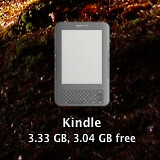
Another problem is that the Kindle does not support the 802.1X authentication standard that my university uses to secure its Wi-Fi networks, so I have no way to connect to the internet with my Kindle at my halls of residence. It’s an annoyance for sure, but not a deal breaker. As I only own and use one Kindle reading device, it’s not important for me to sync my reading progress with Amazon’s servers very often so that’s not too bad. I would mostly be using Wi-Fi to download new Instapaper bundles (to be described later) or to archive articles, which I can work around. What I have to do then is to connect my Kindle to my computer via its supplied USB cable (amply long – I was impressed) and unlock it. I found a really cool icon somewhere online which I use to represent my Kindle’s storage drive on my desktop which you can see to the left.
Isn’t that cool? When the kindle is connected you can copy over any unprotected MOBI files or other documents that the Kindle can handle.
Apart from those few described problems: I think it’s great. I use my Kindle all the time now, far more than I expected that I would, so much so that I told my Mum that yes, in fact I wouldn’t mind receiving a case as a Christmas present. My girlfriend uses a silicone case for her Kindle, something a bit like this, on sale at Amazon, except in a nice yellow colour. There’s nothing wrong with that, but I would find the lack of rigidity in the cover distracting – it’s just a preference. It’s bad feng shui.
I took to Amazon and purchased a black leather case instead. This is it:
(And this is what it is possibly copying.)
It’s cheap and it works. It cost £4.99 plus £3.29 for shipping. I had been happy using my Kindle without a case, but it started squeaking when I held and squeezed it in a particular way, and the screen got a bit scratched in my bag one time, so I took the plunge. I’m glad I did, I like the extra weight and thickness of the case, and the feel of the leather in my hand. I looks classier than a bare Kindle, too, and it identifies it as mine. Initially I found it weird that the magnetic latch closes on the rear of the case, but that makes sense. If it was located on the front as you might naturally expect, that would mean that it was stitched onto the back, and when opened, the magnetic flappy bit would obscure the Kindle’s screen. It could only be that way.
By the way, Amazon has a good reputation for customer service (as all successful companies seem to have). Check out Murray’s customer service success story:
Amazon support are awesome. Even though accidental damage is not covered under the one year warranty, I’m getting a new Kindle in the post for only £47, roughly a third of the cost of buying a brand new one. It was a case of literally typing my mobile number into amazon.co.uk and five minutes later a cool French dude had agreed to send me a new Kindle.
That’s excellent. I use my Kindle safe in the knowledge that even if my case does fail me and permit damage, Amazon will be on my side.
What Do I Read On My Kindle?
All sorts.
The first big thing I read was part project, part enjoyment. I read Murray’s blog, and in one post he recommended a trip report on the FlyerTalk Forums by a member called “Seat 2A“. The report was entitled “6 Trains on 6 Continents ~ Connected by 44 Flights on 14 Airlines“. (Part 2). If you hadn’t guessed it already, it’s a first-person account of a man flying around the world (in style, I might add) in order to travel on 6 world-famous railways, each on a different continent. The report had been sitting in my Instapaper unread queue for a long, long time, for it was too lengthy and hence daunting to ever consider tackling. However, I had read enough one day to know that I did want to finish it eventually. With a Kindle, I had my chance.
I would turn it into an e-book.
It was easier than I’d expected, but it took a lot longer. Perhaps I will detail the process in a separate post one day, but today I’ll just cover it briefly. I copied the source HTML of each part of the report, got rid of all the unnecessary junk, added the necessary markup for an e-book reader to interpret page breaks and chapters, and used Calibre to convert the resultant HTML document into a MOBI file. Kindles like MOBI files. The final result was about 15MB, filled with images and a chapter for every new post that Seat 2A had made in the thread for his report.
I devoured that trip report like nobody’s business, and earned the satisfaction of knowing that I can now make e-books. It was fantastic. If you have even a passing interest in travelling, I suggest you read the trip report too.
I could have saved myself a whole lot of time and used Instapaper’s Kindle support to read the report instead – that is, if the pictures weren’t such an integral part of the report. Instapaper is a free reading service developed by (the previously mentioned) Marco Arment, who is the host of the programming podcast “Build and Analyze” from 5by5 studios. I follow his writings and podcast and I have a lot of respect for the guy. I’ve used Instapaper for years, the free app since 2009 and I bought the paid version in 2010 soon after the price dropped to $5 in the App Store (permanently, down from $10).
How does it work? Basically, if you’re reading an article on the web, and you decide you don’t have time or don’t want to read it at the moment, you can click a button in your browser which will save the article into your Instapaper account. You can then read the article later at your leisure through Instapaper, either online, through the iOS app on your iPhone/iPad/iPod touch, or… on your Kindle! (Although images doesn’t usually survive the Kindle conversion). I add roughly 5-10 articles to my Instapaper queue every daily, mostly found by going through my subscribed RSS feeds or Twitter, and if I wanted I could have them automatically sent to my Kindle every day.
David Smith recently wrote the post that I had long intended this post to be, about how to easily read your articles on your Kindle. So instead of writing the same thing, I here refer you to his article, “Instapaper on the Kindle“, to learn all about it:
Getting an $80 Kindle 4 and pairing it with [Instapaper] will revolutionize your reading of web content. There is nothing more peaceful, when looking at a backlit LCD panel all day, than heading home and picking up an e-ink display to read all your favorite authors.
Read the whole thing if you can, honestly. It’s worth it. Back in December (before that article was written), not long after I first started using Instapaper on my Kindle, Marco greatly improved the service, and those improvements are reflected in David’s post. I sent Marco a brief note thanking him for the recent changes, and he was nice enough to reply.
Instapaper is my favourite iOS app and I have used the service daily for years.
I spend perhaps a third to a half of my Kindle time reading articles via Instapaper. For the first month or so that I had my Kindle it was more – I stormed through a backlog of hundreds of unread articles in my Instapaper queue, some of which had been sitting unread since 2010. My unread queue now stands empty most days, although in separate other folders I do have perhaps a hundred or so other articles to get through eventually (generally longer-form pieces such as New Yorker profiles and the like). It was such a relief to finally get through my queue, which is what I spent a lot of time doing over the festive period.
The rest of the time I read… books. Of course I do. Here at the books that I have bought from Amazon’s Kindle Store:
- Homicide: A Year On The Killing Streets by David Simon
- The Little Friend by Donna Tartt
- Stormbreaker by Anthony Horowitz
- The Mammoth Book of New Sherlock Holmes Adventures
- QI: The Book of General Ignorance
- QI: The Second Book of General Ignorance
- Do You Think You’re Clever? by John Farndon
- Breakfast With Socrates by Robert Rowland Smith
- Professor Stewart’s Hoard of Mathematical Treasures by Ian Stewart [Recommended by Murray]
Amazon’s not bad, you know. Each one of these books cost me around about 99 pence: either from the Kindle Daily Deal or Amazon’s 12 Days of Christmas sale. That’s a bargain. Usually books are more expensive though, similarly priced to the paperback version. Another thing that I like is that you can read a free sample of any book from the Kindle Store before you decide to buy it. It’s a better way of trying out a book than reading a blurb, that’s for sure.
How’s the reading experience? Yeah, it’s pretty good. There’s decent control over margin size, typeface style (serif, sans serif, condensed), font size, screen orientation, that kind of thing. I really enjoy reading on my Kindle, and as a result I find myself reading a lot more. It’s easy on the eyes, with nicely proportioned text, a good sized device, and whilst the software is nothing special, it performs its duty well. I really like knowing how far through a book I am, percentage wise, and how close I am to the next chapter (thanks to the progress bar at the bottom). It turns reading into a meta-game, trying to crank up the numbers and reach the next chapter.
Another benefit of the Kindle and something that makes me read more: it’s cool to read on it. It feels like more of an adventure than reading a paper book, at least in my experience.
By the way: in the column to the right-hand side of my blog is a list of those books which I am currently reading, which is linked to my Goodreads profile. I use Goodreads to keep track of progress with currently reading books, to record when I’ve read books, and to read every book I complete. I like the social aspect of it too. I recommend it. I also have a page on my website which lists all the books which I have read recently.
I love my Kindle.